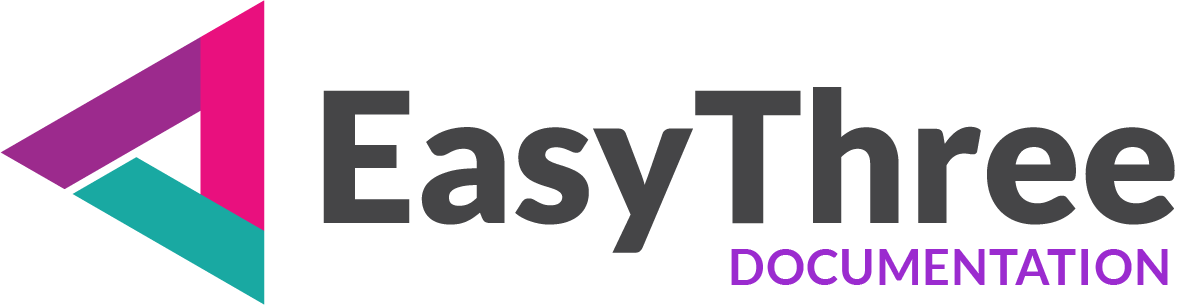Frequently asked questions
- Home
- |
- Frequently asked questions
Project and Scene Setup
How do I check my scene`s real-time performance?
You can enable real-time statistics to visualize your scene’s FPS (frames per second) performance.
This helps monitor rendering efficiency and detect bottlenecks during runtime.
In addition, you can continuously track:
- Vertex and face count of imported objects
- Total object count across the entire scene
These metrics are useful for optimizing performance, especially in complex AR/VR environments.
How does the scene exporter work in EasyThree?
You can export your scene by adding Export logic to your project frontend.
Go to the Project Setup tab and click Add Export Scene Button to enable export functionality.
Supported export formats: .glb, .gltf, .usdz
The 3D model is exported in its current state, so any changes to materials, geometry, or other properties will be reflected in real time.
Model vs. Full Scene Export
By default, only the main model is exported.
You can optionally enable full scene export, but keep in mind that everything visible in the scene will be included — such as: Grid, Helpers, Sprites etc.
USDZ Export for iOS
The USDZ exporter acts as a fallback option for automatic model conversion when targeting iOS devices with AR functionality.
For more details, see the next FAQ entry.
How do I prepare a 3D model file for iOS devices? (USDZ Export in EasyThree)
USDZ files are only needed for AR functionality on iOS devices.
When you add an imported 3D model to the scene using the Update Scene button, EasyThree automatically converts and exports the model as a USDZ file, making it ready for use on iOS devices with AR functionality
If you’re having trouble viewing the model on an iOS device, the issue is likely with the USDZ file — for example, the conversion process may have failed.
Material Compatibility & Export Logic
Because the USDZ exporter supports only Standard materials, EasyThree includes a fallback export logic:
- All materials on the 3D model are first converted to Standard.
- The model is then exported as a USDZ file.
- You can temporarily add this export logic to the scene to force USDZ creation with conversion enabled.
File Placement & Naming
To ensure compatibility with iOS:
The USDZ file must match the original model name.
For example:
If your model is myModel.fbx, the iOS-compatible file must be named myModel.usdz.
Replace the generated USDZ file in your project folder: assets/model/
How are my project files saved in EasyThree?
EasyThree automatically saves your project to the default project folder every time you close the application.
To save your project to a different location, use the Save As button in the Project drop-down menu.
This ensures your work is preserved both automatically and manually, giving you full control over file placement.
Project files have .3proj file extension.
What should I do if I see a blank preview screen?
This can happen when your project and the current HTML preview are out of sync.
To inspect the issue:
- Right-click on any element in the preview browser and choose Inspect, or press F12 on your keyboard.
- In the Console panel, you’ll see error messages indicating what’s wrong.
For example:
If the error relates to your model file, you’ll need to update the Model and Materials tab.
Quick Workaround
Instead of manually inspecting, you can use one of these options:
- Update All button (below the preview browser)
- Update Settings button (on the Project Setup tab)
These actions trigger updates across all application tabs, ensuring your scene is fully refreshed — no inspection required.
What should I do if I don’t see the changes I made in the preview browser?
In rare cases, the preview browser may not reflect your latest changes. This is usually caused by a caching issue in your browser.
Quick Workaround
Press Ctrl + R or hit the F5 key on your keyboard to refresh the browser window and load the latest version of your scene.
You can also right-click on any element in the preview browser and choose Refresh.
Purchase and Licensing
What can I do after my license expires?
Unfortunately, there’s not much you can do once your license expires. To continue using EasyThree, you’ll need to purchase a new license or contact our support team to request an extension of your existing one.
How many devices can I use EasyThree on?
You can use EasyThree on up to two devices simultaneously. For full details, visit the dedicated licensing page.
Can I revoke a license and activate it on another device?
Yes, although EasyThree can be used on a maximum of two devices at a time, you can always revoke a license from one device and activate it on a third. You can read more at Licensing page.
If I update EasyThree, do I need to purchase a new license?
No. As long as you have valid EasyThree license you can freely update our software.
Can I refund my order?
No, refunds are not available. EasyThree offers a free trial version so you can fully evaluate the software before making a purchase decision.
Post Processing
What I can do with post-processing in EasyThree?
EasyThree supports a range of post-processing effects to enhance the visual quality of your scene and improve user experience on your website.
Bloom and Outline Effects
These effects provide interactive feedback when users hover over 3D models or sprite objects, or when they click or touch elements in the scene. They help create a more engaging and responsive experience.
Ambient Occlusion
This effect adds subtle shading to simulate depth and contact shadows, resulting in a more realistic overall appearance.
Anti-Aliasing Filter
When post-processing is active, the main rendering engine is replaced by the EffectComposer, which becomes the primary renderer. Because of this, built-in anti-aliasing is disabled, and you’ll need to add an anti-aliasing pass manually to maintain visual smoothness.
For more details, see the next FAQ entry.
Compatibility Note:
Some anti-aliasing filters may conflict with Bloom and Outline effects, causing certain effects to not render properly. You’ll need to experiment to find the best balance between effect visibility and overall rendering quality.
How post-processing works?
When post-processing is active, the main rendering engine is replaced by the EffectComposer, which becomes the primary renderer for the scene. Because of this, you’ll need to manually add an anti-aliasing pass to improve visual quality.
Note that the last two anti-aliasing filters, while offering the best results, conflict with Bloom and Outline effects. You’ll need to experiment and choose the combination that works best for your scene.
Also, note that post-processing is not supported when using an Orthographic or StereoCamera. In these cases, the EffectComposer cannot render the scene correctly, so post-processing effects will be disabled.
How to use bloom effect?
Although the Outline effect works out of the box, the Bloom effect requires a bit of attention.
The Bloom effect in EasyThree adds a glowing highlight to objects in your 3D scene, enhancing visual feedback during hover, click, or touch interactions.
Because Bloom is applied to the entire scene, EasyThree uses a clever technique to isolate the glow effect for specific interactions.
How It Works
- Bloom Threshold defines the minimum brightness required for an object to emit bloom.
- Objects with brightness below the threshold won’t glow.
- Objects above the threshold will trigger the bloom effect.
- Color Intensity controls the brightness of objects.
- You can adjust this in the Bloom settings or the Camera View tab—both refer to the same value.
- To activate bloom, start with Color Intensity values 2–3× higher than the Bloom Threshold.
Tips for Best Results
Some trial and error may be needed to balance bloom visibility with overall scene quality.
There’s no universal setting, optimal values depend on your scene’s lighting, materials, and interaction design.
Bulk Export
How do I bulk export my 3D models?
When exporting multiple prepared 3D models, you don’t need to create a new project as you normally would.
While starting from a fresh project is recommended, so you can review and confirm all settings before exporting, it’s not required.
To export in bulk:
- Set the key parameters in EasyThree.
- Choose your export folder.
- Click Export.
EasyThree will apply all your current settings and export all models with seamless configuration.
For each exported model, a corresponding project file is saved. This allows you to revisit and modify individual exports later if needed.
What configuration options are available for Bulk Export in EasyThree?
First of all, what you can’t do is create material configurations for your objects for texture replacement in the HTML frontend, you also can’t use Advanced Connections.
Camera views also can’t be exported, except in specific situations (see below).
As a rule, anything you create uniquely in your project, or use on a single model or object is not picked up in bulk export.
What is included:
- Project settings – All settings
- Scene setup – All settings
- Post Processing – All settings
- Camera and Orbit Controls – All settings
- Camera Views – without Advanced Connections
- Light setup – All settings
- HTML Setup – All settings
- Model & Materials – without Saved Textures configuration
If you create a project and define camera views inside it, those views can be picked during export.
On export, each of these setups is applied and added to the scene.
How do I prepare models for Bulk Export?
Unit Consistency When Exporting to EasyThree
To ensure consistent sizing across your scenes, best way is to keep all objects at real world sizes and if you can to export all 3D objects from your preferred 3D application using the same unit setup.
If your models looks bigger or smaller in scene, you can use the Scale setting in the Model and Material tab to convert unit values accordingly.
Note: If unit setups vary between models, you may notice some objects appearing larger or smaller in different projects.
File format compatibility:
EasyThree supports multiple file formats, and you can freely mix them—file extension does not affect export behavior.
Advanced Connections
What are Advanced Connections in EasyThree?
Advanced Connections in EasyThree link saved textures from the Model and Materials tabs with saved camera view configurations. If the imported 3D object includes animations, those can be connected as well.
When a user selects a material from the main menu, or if configured to respond to object clicks in the scene, this triggers a synchronized animation sequence:
- The camera animates to the selected view
- The object’s built-in animation begins
- The Texture Flyout menu animates the selected images for replacement
This creates a visually rich and immersive experience. You can fine-tune the timing with delays for each component, and if all HTML elements are hidden, users can navigate the scene simply by clicking on imported objects.
What do I need to know when using Advanced Connections?
You can create one connection per component. If a component is already used in another connection, you’ll receive an info message.
Animations are triggered not just by clicking on any object in the scene, but only on those that are targeted.
You can enable or disable visual feedback on hover. It can apply to all objects or only to those with textures available for replacement.
Object and Camera View Tooltips
How do I set tooltips in EasyThree?
Tooltips are a great way to provide users with instructions, highlight details about specific elements, or share information about your 3D model.
You can assign tooltips to objects and camera views by saving them in object textures or camera view configurations—just click the TT button in the desired control group.
Each tooltip appears when users hover over the corresponding object in the scene. The same applies to camera views: the tooltip is shown when hovering over the sprite object in the scene.
The display process is automated—tooltips with empty text will not be shown.
As with most HTML elements, you can customize tooltip appearance on the HTML Setup tab.