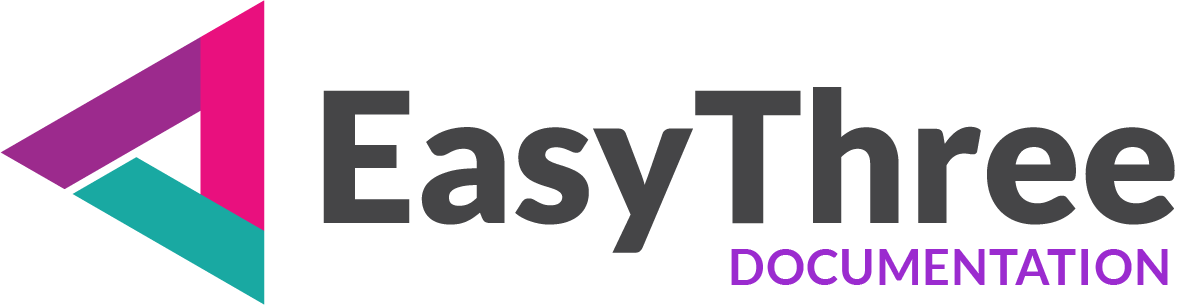On this tab page you can choose and set lighting for your scene.
- Light Types
- Ambient Light
- Hemisphere Light
- Point Light
- Directional Light
- Spot Light
- Rectangular Light
Choose lights for your scene:
Light Types
- Ambient Light
Provides uniform illumination across the scene, affecting all objects equally without casting shadows. It’s useful for softening contrasts and ensuring objects are always visible. - Hemisphere Light
Simulates natural daylight by blending two colors—one for the sky (top) and another for the ground (bottom). This creates a more realistic gradient effect without casting shadows. Hemisphere light is positioned directly above scene. - Point Light
Emits light in all directions from a single point, similar to a light bulb. It supports shadows and is great for simulate lamps or glowing objects. - Directional Light
Acts like sunlight, emitting parallel rays in a specific direction. It supports shadows and is ideal for outdoor environments where you need consistent lighting. - Spot Light
Emits light from a single point in a cone-shaped beam like a flashlight or a spotlight … It supports shadows and works well for focused lighting effects such as stage lights or headlights. - Rectangular Light
Advanced area light that emits light uniformly across the surface from a rectangular plane instead of a single point. It’s great for simulating large light sources like windows or illuminated panels. Rectangular Light only supports Mesh Standard Material and Mesh Physical Material.
Once you set and store a light, on its respective page it will appear in the stored lights panel. From there, you can edit, remove, or duplicate the light as needed.
Ambient Light
- Light Color
Set desired light color. - Light Intensity
Adjust the brightness of the light.
Hemisphere Light
- Light Sky Color
Set desired light sky color. - Light Ground Color
Set desired light ground color. - Light Intensity
Adjust the brightness of the light.
Point Light
- Light Color
Set desired light color. - Light Intensity
Adjust the brightness of the light. - Light distance
Adjust how far the light reaches before fading out (default is unlimited). - Light decay
Adjust how quickly the light dims as it moves away from the source. Default is 2.
This value should not be changed if you want to achieve physically correct rendering. - Cast Shadows
Enable or disable shadow casting for this light. - Light Position
Set X, Y and Z position of light in 3D space.
Directional Light
- Light Color
Set desired light color. - Light Intensity
Adjust the brightness of the light. - Cast Shadows
Enable or disable shadow casting for this light. - Light Position
Set X, Y and Z position of light in 3D space. - Light Target Position
Set X, Y and Z position of light target in 3D space, where you want to light be pointed. Default is scene center (0, 0, 0).
Spot Light
- Light Color
Set desired light color. - Light Intensity
Adjust the brightness of the light. Intensity is measured in candela. - Light distance
Adjust how far the light reaches before fading out (default is unlimited). - Light Angle
Adjust the width of the spotlight’s cone in radians. From 0 to 1.57 in radians, or 0 to 90 degrees. - Light Penumbra
Adjusts the softness of the spotlight’s cone edge. It take values from 0 = sharp to 1 = soft edge. - Light decay
Adjust how quickly the light dims as it moves away from the source. Default is2.
This value should not be changed if you want to achieve physically correct rendering. - Cast Shadows
Enable or disable shadow casting for this light. - Light Position
Set X, Y and Z position of light in 3D space. - Light Target Position
Set X, Y and Z position of light target in 3D space, where you want to light be pointed. Default is scene center (0, 0, 0). - Light Map
You can assign a texture (e.g., an image file) to the spotlight map property. The texture is mixed with light color and projected onto objects within the spotlight’s cone.
IMPORTANT
The light map is not used when the spotlight’s “Cast Shadow” option is disabled.
Rectangular Light
Rectangular light supports only Standard and Physical material, and does not support shadows.
- Light Color
Set desired light color. - Light Intensity
Adjust the brightness of the light. Intensity is measured in nits. - Light Width
Adjust the width of light. - Light Height
Adjust the height of light. - Light Position
Set X, Y and Z position of light in 3D space. - Light Target Position
Set X, Y and Z position of light target in 3D space, where you want to light be pointed. Default is scene center (0, 0, 0).
Shadow Quality Setup
This panel controls how shadows are rendered in your scene. Fine-tuning these parameters helps balance realism, performance, and artifact reduction.
This setup will be applied to every light that casts shadows, if the property is supported by the light.
Shadow Parameters:
- Shadow Map Size
Set the size of the shadow map (power-of-two square texture).
Resolution of the shadow texture. Higher values produce sharper shadows but increase GPU memory usage. - Shadow Bias
Offsets the shadow depth to reduce self-shadowing artifacts (shadow acne).
Too low value causes flickering, too high value causes shadows to detach from objects. - Shadow Normal Bias
Applies bias based on surface normals to further reduce shadow artifacts on sloped surfaces. - Shadow Camera Near / Far
Defines the depth range of the shadow camera.
Narrow ranges improve precision; wide ranges cover more scene but may cause banding. - Frustum Plane Size
Controls the size of the shadow camera’s orthographic frustum.
Larger values cover more area but reduce shadow resolution. - Shadow Intensity
Adjusts the darkness of shadows.
Lower values produce softer, more ambient shadows; higher values create stronger contrast. - Shadow Radius
Controls the softness of shadow edges.
Larger radius creates blurrier shadows, simulating area light behavior. - Shadow Focus
Centers and tightens the shadow camera around the target area.
Helps concentrate shadow detail where it matters most.
Add/Update Lights
Click add/update lights button to save all settings used on “Light Setup” page to your project file. After this, your changes should be visible in web browser preview window on right side of application.