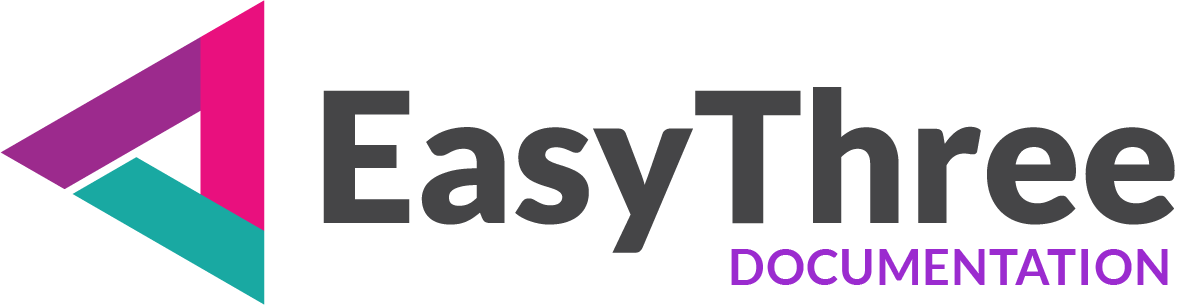Licensing Process Documentation
Overview
This document explains the licensing flow for the application, tailored for users who either want to activate a trial version or have already purchased a subscription through our official website.
After completing a purchase, users receive a license key via email, which must be imported during the first launch to activate the application.
The application supports:
- A 7-day trial for new users
- A 1-month subscription plan, activated via license key
- A 1-year subscription plan, activated via license key
Each purchased license may be used on up to two devices and transferred freely between them, limited to three transfers per month.
IMPORTANT
After purchasing a license via PayPal, an automatic subscription is added to the user’s PayPal account. Users must cancel the subscription manually if they no longer wish to use our application.
Licensing Flow on First Launch
When the application is launched for the first time, users are presented with a licensing screen offering two options:
1. To Start 7-Day Trial
Users who haven’t yet purchased a subscription can begin a free 7-day trial.
- No license key required
- Name and email address must be entered to activate the trial
- Trial begins immediately and unlocks full access to all features
- The expiration date is displayed in the UI under Settings → Activation
2. To Import and Activate License
Users who have purchased a subscription via our website receive a license key by email or through their account dashboard.
- On the next launch, the license key can be imported to activate the application
- The key is validated online against our licensing server
If valid:
- Activation is successful
- Full access is granted for 30 days for monthly subscription or 365 days for yearly subscription plan from the purchase date
If invalid:
- An error message is displayed (e.g. incorrect key, expired license, or network issue)
- Users can retry the process or contact our support—we’re happy to assist
License Key Distribution
- License keys are generated and issued automatically upon successful purchase.
- Keys are delivered via:
- Confirmation email
- User account dashboard on our website
- Each key is unique and tied to both the user’s subscription and the individual PC where the license is activated.
License Storage and Validation
- Once activated, the license is securely stored on the user’s system.
- On subsequent launches, the application checks license validity silently.
- No further user input is required unless the license has expired or been revoked.
Trial Expiration
- When the 7-day trial ends:
- The application displays a message indicating that the trial period has expired.
- Users are prompted to import a license key to continue using the application.
- After trial period is over, without purchased license application will not work.
License Management
Users can manage their license via the Settings → License section:
- View current license status and expiration date
- Enter or update license key
- Revoke current license to use on other PC
- Contact support for licensing issues
Revoking the License
Users can revoke their license from the current PC to migrate it to another device.
In EasyThree, go to Settings → License, click the Revoke button, and if everything goes as expected, you’ll be prompted to choose where to save the revoked license file.
The app will then close automatically and become unusable until a new license is imported.
After that, users can use the saved license file to activate the application on another device by following Step 2 on this page.
License migration is allowed up to three times per month.
For any further questions and information’s about licensing you can contact us using form on our contact page.