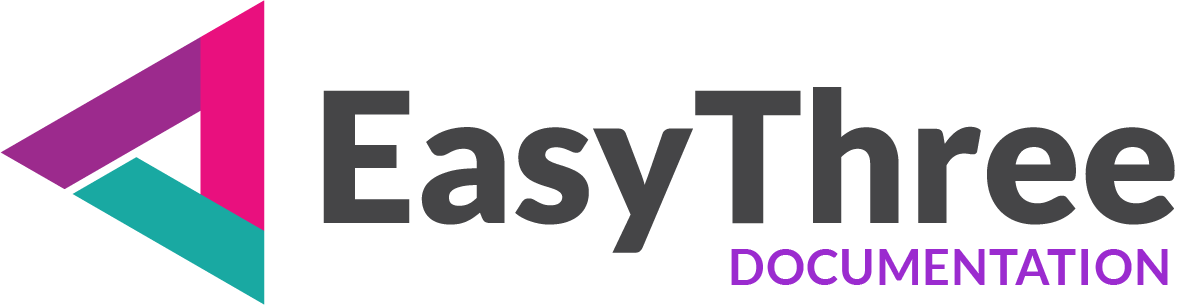Program Installation
Windows Program Installation Guide
✅ Step 1: Download the Installer
- Go to our official website and in downloads section you will find our application.
- Download the Windows installer file.
- Save it to a known location, such as your Downloads folder.
✅ Step 2: Run the Installer
- Double-click the installer file.
- If prompted by User Account Control, click Yes to allow changes.
- Follow the setup wizard:
- Accept the license agreement.
- Choose an installation folder (or use the default).
- Select optional features.
✅ Step 3: Install Required Dependencies
During installation, the program will automatically check for and install any missing system components:
- .NET Framework: If not already installed, the setup will download and install the required version.
- WebView2 Runtime: Used for embedded web content. If missing, it will be installed.
💡 An internet connection is required to download these components.
✅ Step 4: Launch the Program
- After installation, launch the program from the Start Menu or your Desktop shortcut.
- When you launch the program for the first time, it will automatically check whether Node.js is installed on your system.
- If it’s missing, you’ll be prompted to install it.
NOTE
Node.js is not strictly required—it’s simply one of the easiest ways to run a lightweight web server on your personal PC. If you already have another server installed, such as Windows IIS, WAMP, or XAMPP, you can use that to preview your content locally.
📌 Next Steps
Upon first launch, the application will prompt you to either begin your free trial or, if you’ve already purchased a license, to import and activate it.
For detailed instructions, visit the License and Activation page.
🧹 Optional: Uninstalling the Program
To remove the program from your system:
- Open Settings → Apps → Installed Apps.
- Find the program in the list.
- Click Uninstall and follow the prompts.