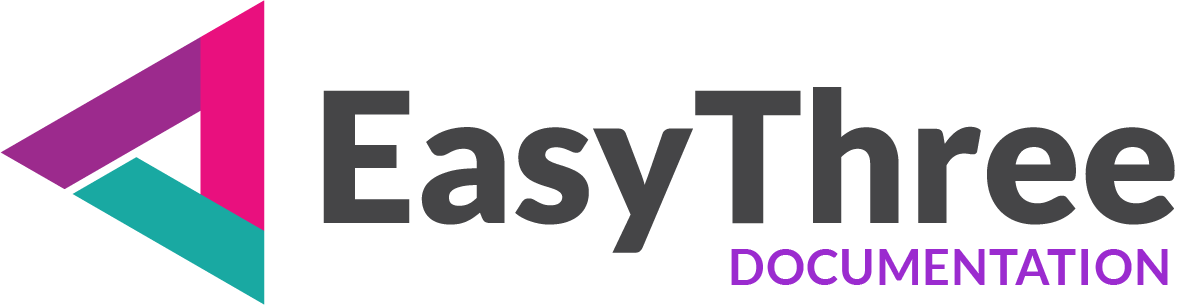Color Picker Interface
The Color Picker tool helps you to select and manage colors visually and programmatically. It’s ideal tool for design and customize theme or UI element.
NOTE
Every selected color is automatically copied to clipboard in HEX format for rapid development.
Color Grid
Browse and click on any square in the grid to select a color. The grid offers a wide range of hues and shades for quick visual selection.
Picked Color Display
Once a color is selected, you can preview color and its value are shown in two formats:
- ARGB: Displays the Alpha, Red, Green, and Blue components (e.g.,
A=255, R=60, G=30, B=150) - HEX: Shows the hexadecimal code (e.g.,
#3C1E96)
These formats are used for copying into color boxes on HTML Setup page.
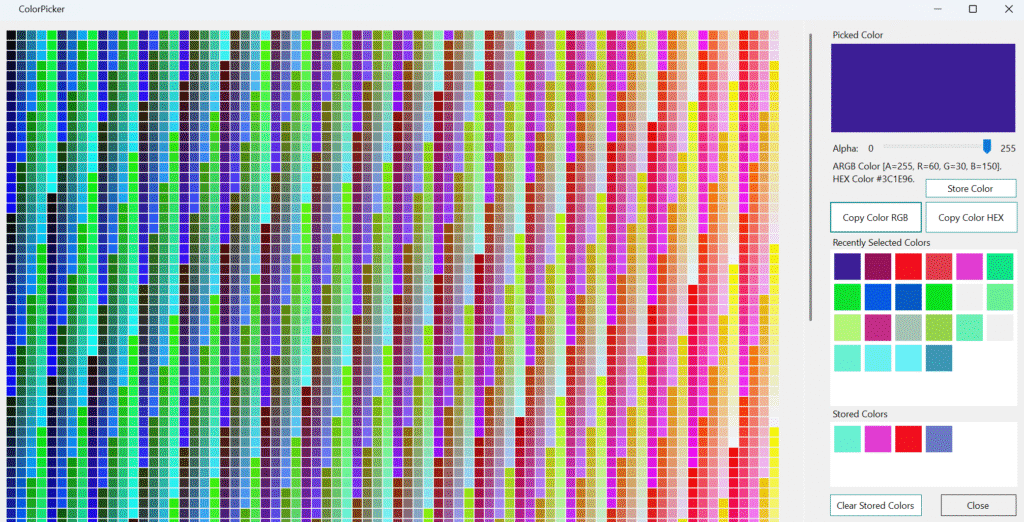
Recent Colors Panel
Displays a list of colors you’ve recently selected. This helps you revisit previous choices without reselecting them manually.
Stored Colors Panel
Shows all the colors you’ve saved using the “Store Color” button. These persist across sessions and are great for building a consistent palette.
Command Buttons
- Alpha Chanel Slider: Although application don’t support alpha channel on controls, your setup will be transported to style.css file and applied on the frontend HTML page.
- Store Color: Saves the currently selected color to your personal list for later use.
- Copy RGB: Copies the color in RGBA format to your clipboard.
- Copy HEX: Copies the color in HEX code to your clipboard.
- Clear Stored Colors: Removes all saved colors from your list.
- Close: Exits the color picker interface.